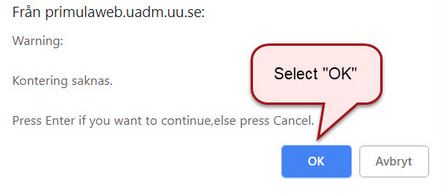Register hourly remuneration for teaching and other hourly remunerations
Guide for how to register hourly remuneration for teaching and other hourly remunerations in Primula web.
Select type of hourly remuneration to report. If work has been done for several departments /equiv. create a new form for each department.
Register information in all fields. Click on New line to report more dates and remunerations. NOTE: create a maximum of 20 lines per form.
Select Calculate and then Save to ensure that you can continue your reporting at your next login.
State which department/equiv. the case should be sent to. NOTE: It is very important that you send correctly to get your salary on time, ask your contact person if you are unsure.
Conclude by submitting the case/s at the end of each month, and on the 1st of the following month at the latest.
Example: Hours worked in January should be reported no later than February 1st for payment in February.
Log in to Primula web
Log in to Primula web and select My page.
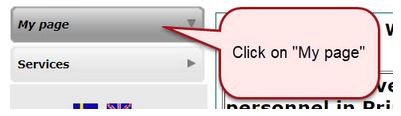
Select header
Select header Hourly wage in the left hand menu.
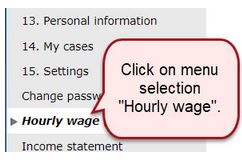
Select form
Select the form Hourly remuneration from the drop-down list.
If you have been a substitute for someone, select the form SUB-Hourly wage. Ask your HR administrator if you are uncertain as to what applies to you.
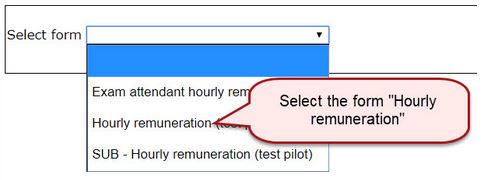
Select type of hourly remuneration
Select which type of remuneration to report in one of the grey fields in the form. As an hourly-waged employee, you report your basic worked hours for the correct date, i.e. either of the remunerations in teaching hours or Hourly remuneration other.
OT supplements
If you are entitled to extra remuneration in the form of overtime pay or “Evening teaching”, i.e. if you have worked “inconvenient working hours”, report the relevant dates, type of OT pay and number of hours in the field “General and OT supplements”.
Click on the plus-sign in the right-hand corner to show the report fields for the relevant hourly wage remuneration type.
Specification of the different types of remuneration OBS! Länken går till mP
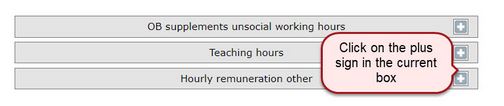
Fill in basic information
State the date for the relevant day of work. Create your report in a chronological order.
State type of remuneration. Create a new line for each new date and remuneration type.
State number of hours. Note that hours are written in a decimal format:
15 minutes = 0,25
30 minutes = 0,5
45 minutes = 0,75
1 hour = 1,0
1 hour and 30 mins = 1,5
According to the local collective agreement “Vissa löner” [Wages, special], a lecture á 45 mins should be reported as 1.0 h; 2 lectures á 45 mins should be registered as 2.0 h etc.
State the times which you have worked, using the format hh:mm-hh:mm e.g 08:00-09:30.
Provide brief information on the working period. Max positions in the field are 30.
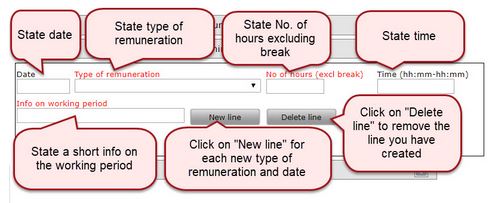
If you have selected Hourly remuneration other you must also state the hourly wage that you and your manager have agreed on.
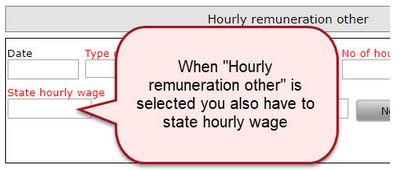
Calculate
Select Calculate at the bottom of the form for each line registered.
This is important, since the form’s content is limited.
If you receive the warning message “The case contains too many lines, and must be divided into two”, remove the last row you entered, and re-calculate the case to ensure that the number of lines is OK. Save the case. Then continue your report in a new case (see below under the heading Create a new case).
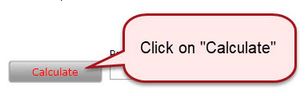
New line
När du har beräknat ärendet kan du skapa en ny rad. Välj Ny rad när du ska rapportera fler ersättningstyper och datum. Rapportering måste ske per datum, du får inte rapportera ersättning för flera datum på en och samma rad. Observera att du maximalt ska skapa 20 rader i ett ärende. Om du vill ta bort en rad väljer du Ta bort rad.
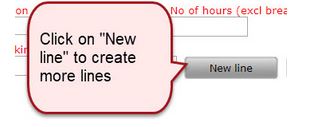
Create a new case by clicking on the green plus-sign icon.
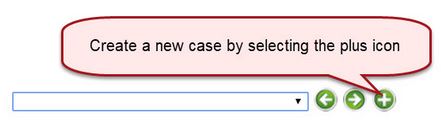
Save
Select Save at the bottom of the case when you have completed your report.
You may report your worked hours continuously during the month, but it is important to save the case after each occasion of reporting to ensure that your case is still open the next time you log in to Primula web.
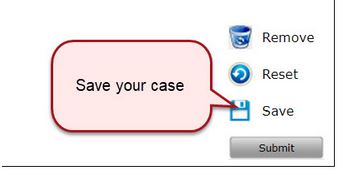
To find your saved case, log in and select My page and then Select header in this manual. If you have several cases, select case in the drop-down list or flip between cases using the arrows.
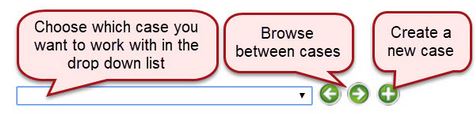
Contact information
Enter a contact information (name or E-mail) for a contact person/supervisor/administration group at the department/equivalent that you have worked for in Contact information department/equiv.
State Academic degree when reporting teaching hours.
Calculate
Select Calculate again to see the result of the contents of the lines that you have reported.
Examine the date, number of hours and wage per hour after you have calculated to ensure correspondence with the expected result. A standard tax of 30 % is deducted. If you have notified the Payroll Unit of another tax percentage, the system takes this into account.
Ignore the warning to the right: "Account warning".
More about taxes OBS! Länk går till MP
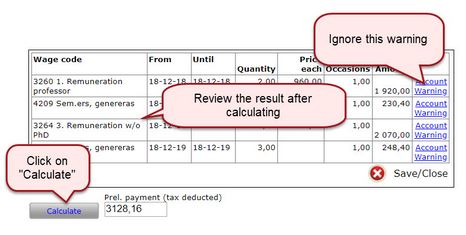
Create form
Select Create at the bottom of the case, then press the blue link to retrieve a form with the collected information on what has been registered. This form may be saved on your computer or printed.
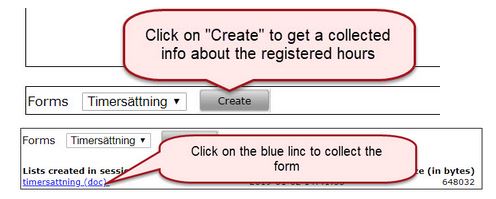
Create new case
If you have created a case that is now full, and you need to continue in a new case, select the plus-sign icon, then select the relevant form and continue in the case as above.
Select department/equiv.
When you have completed the report for the working period, submit your case/s to the department/equivalent that will carry the cost for the hourly remuneration.
NOTE: It is very important that you send your case to the correct recipient to get your salary on time, ask your contact person if you are unsure.
Monthly salaried employee
If you have a monthly salary and want to register OT supplement/equiv., you do not have to select department/equiv., if the case is sent to the organisational unit where you are employed. In this case, create the case on your normal employment. When the case is complete, click Submit.
However, if you have done work for another department, select employment
99 Reimbursements/travel, other unit when given the choice before starting the case. In that case, you must select recipient department, even though you are monthly salaried.

Submit
When you have completed your hourly wage remuneration report for the month, select Submit.
NOTE: It is very important that you send yor case to the correct recipient to get your salary on time, ask your contact person if you are unsure.
You should only submit the case when you have registered the working periods for the entire month; however, the report should be submitted no later than the 1st of the following month.
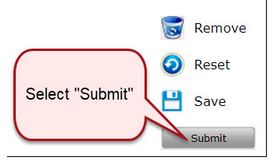
Select OK in the when you receive the message “Warning: Kontering saknas”. Coding is done in the next step, after you have submitted the case.